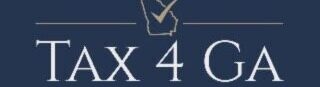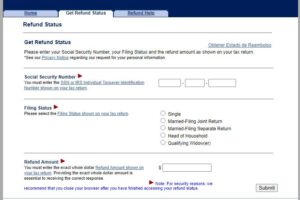Go to QBO Bank menu and select Bank Connect option.
- Go to Bookkeeping then Transactions then select Bank transactions (Take me there), or go to Banking (Take me there).
- If this is the first bank account you’ve set up, select Connect account. Or select Link account if you already created one.
Note: If you come over from QuickBooks Desktop, you’ll have to connect your bank/credit card accounts again for security reasons. - In the search field, enter the name for your bank, credit card, or credit union. Note: If you can’t find your bank but still want to add your transactions, you can manually upload your bank transactions.
- Select Continue. Then sign in to your bank with your user ID and password.
- Follow the on-screen steps. This might include security checks your bank requires. It could take a few minutes to connect.
- Select the accounts you want to connect, then select the account type ▼dropdown. Choose the account type that matches your chart of accounts in QuickBooks.
- User – Log into Intuit account.
- Disconnect Metro City Bank at Quickbooks
Disconnect or delete an account connected to online banking - Choose Metro City Bank – Business WC (Web Connect)
- Login Screen will appear. Enter: Company ID, User ID, and Password
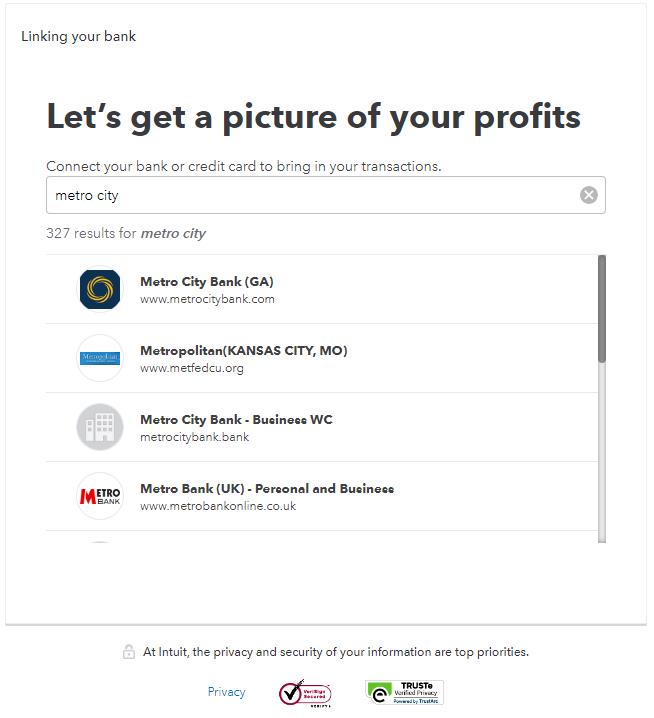
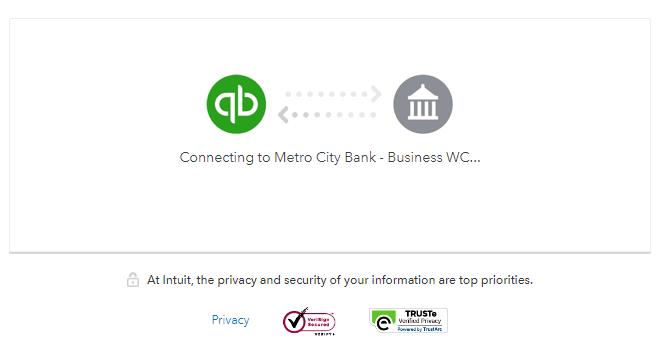
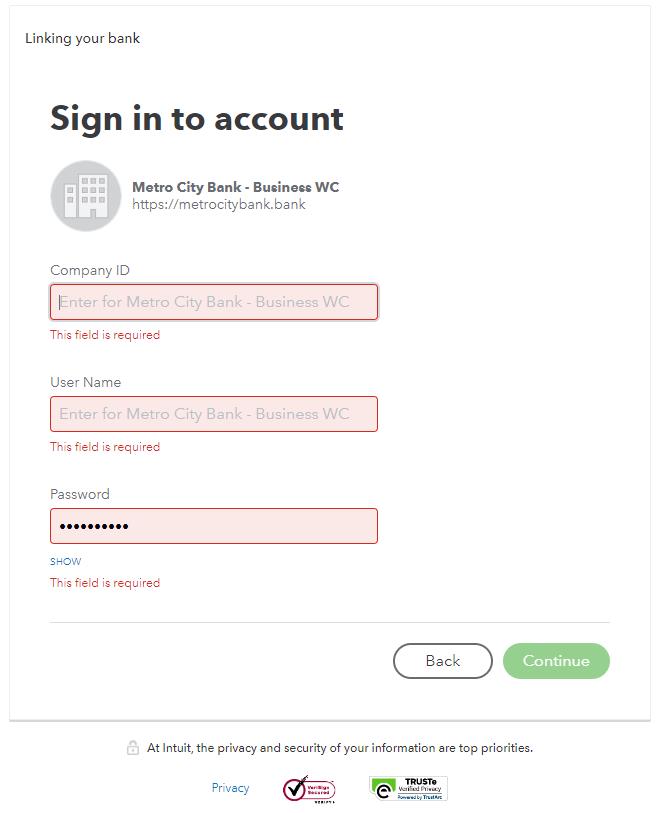
You have to select 3 lines Bank that is Metro City Bank-Business WC.
[wpdm_package id=’3714′]